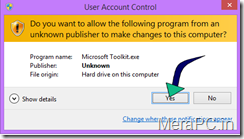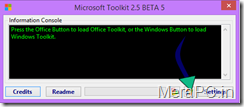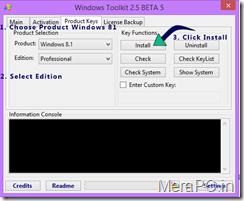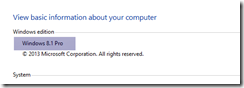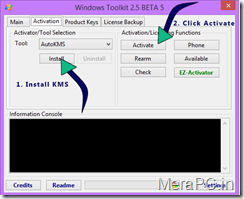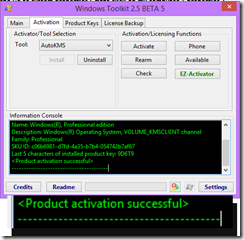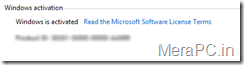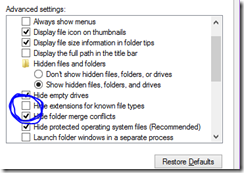Today in this post i will teach you that how you can HIDE a folder. but before getting start i want to tell you that hiding folder (or files) using this trick only works when you have selected option like don’t show hidden folder. This trick is works fine but if you are looking for a
Advance method for hiding files then you can follow
this link.
So lets get started in this trick what we exactly do that we change properties of a folder or a file. and make it hidden.
FOLLOW THESE STEPS:
1. First of first right click on the folder or file which you want to hide and choose properties.
2. And then under attributes you will see a check box for Hidden check this and hit apply.

3. After it you probably see a menu like this.

4. Select these option if :
If you only want to hide that particular folder < Note : sub folder and files can be seen in search if you use this option >
If you also want to hide folder, sub folder and files then choose second option < i will recommend you this option >
And you are done.!!!
How to Unhide Folder/Files
1. The process is same just uncheck the check mark before hidden name in the properties menu.
and you are ready to rock!!!
Now here is the Most important part.. this trick only works if you have selected
don’t show hidden files. Now you may ask how do i set this up.
So..
1. Go to control penal and click on the address bar click on the small triangle and choose
all control panel items.

2. Now you will see a option called
Folder Option click on that.

3. Now Go to View Tab and there under Hidden files and folder you will see two options.
Now choose them like this
1. If you wish that your hidden files not visible in window explorer and also not visible in search result than choose 1st option
2. If you wish that your hidden files visible in window explorer and also visible in search result than choose 2nd option.

3. If you choose second option than you will see your hidden files like this.

Okey so This is my post about how to hide a folder or a file. At the end of the post you know that if we have not enabled the option that hide hidden file than this trick not works. and your files and folder will seen in explorer and search result.
There is an another way to do this and than works perfectly. So i will recommend you to see that post
Hide a file or a folder using command prompt.
Thanks for visiting !!