Friends today we will take a look on the Topic How to reset Window Password.
Well there can be many reason to reset password.
Sometime you forget your password and also don’t have created any password reset disk. ( Using Password reset disk you can easily reset your window disk)
So if you want to reset window password there is so many methods and today we are going to learn one of them.
What you need
You need a ISO file to reset window password actually this is a software ( window password Reseter ). you can download this software using the link given below.in the package you will get two file first is a iso file and second is read me.txt file.
You can burn the iso file using any DVD burning program. or you can also extract all file and then copy them to any flash media like Pendrive.
but you have to make the pendrive bootable.
to make it bootable follow these steps:
1. press window key and type cmd. and then right click and click run as administrator.2. type j:\syslinux.exe -ma j: and replace J with drive letter of your pendrive like G H or I etc…

3. if it show show nothing and again C:\Windows\System32> appears it means that you have successfully created your pendrive bootable.
Note: if it shoes any error then make sure
1. Pendrive connected to Computer
2.you have entered drive letter carefully ( 2 times)
3.you can also go to pendrive and right click on syslinux.exe and click run as administrator.
HOW TO RESET PASSWORD
1. Connect the Pendrive or insert the disk to the victim computer.2. Make sure you have give first priority to the Pendrive/DVD drive or you can also press F9 or F12 ( depending on your computer) to access select boot device and then select device.
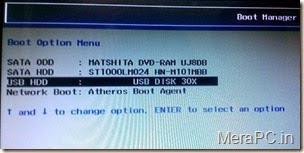
3. When your computer boot form your pendrive then it will look like this. there will some option but we will go with the last one ( Now look carefully and follow me)
type “boot nodrivers” and Hit Enter.

4.Now you will some changes to screen after your screen stops changing you will there is 6 option but will go for automatically select drivers to load
to do so type “d” and hit enter.
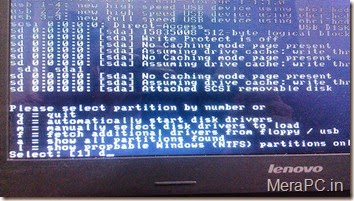
5. after it you will see that your all partition will be shown now you have to select that partition where you have installed window ( C drive ). my c drive is of 100GB so i can easily identify my C drive and i have pressed 3 and enter.( press the number of C drive and hit enter).

6. after it you will see something like this now you have to type the path of registry directory
Type “ Windows/system32/msconfig “ and Hit enter

7. Now there will 3 options.
type 1 for Password and hit enter.

8.Now again type 1 and hit enter.

9. after you will see something like this. Now type the user name of the account whose password you want to reset ( be care full type the user name exactly same ( capital and small letters )).
for example i have typed my name “Devendra Singh” and hit enter.

10. Now there will 5 option clear password edit password.
press 1 and hit enter to clear password.

11. Now you have successfully clear your password.
Don’t restart your PC at this time because we have to save the password.
Now type ! ( exclamation mark) and hit enter.

12. Now type q to quit and hit enter.

13. Now this is the most important point ( it’s time to save our work ).
type y and Hit enter.

Now you will something like this

If you have follow every instruction carefully then your password has been reset. Press Ctrl+Alt+Delete to restart and everything will OK.
If you have any problem then you can ask me in comment section.
Here is The Video
Hopw it will help you.
Thanks for visiting!!








Post a Comment